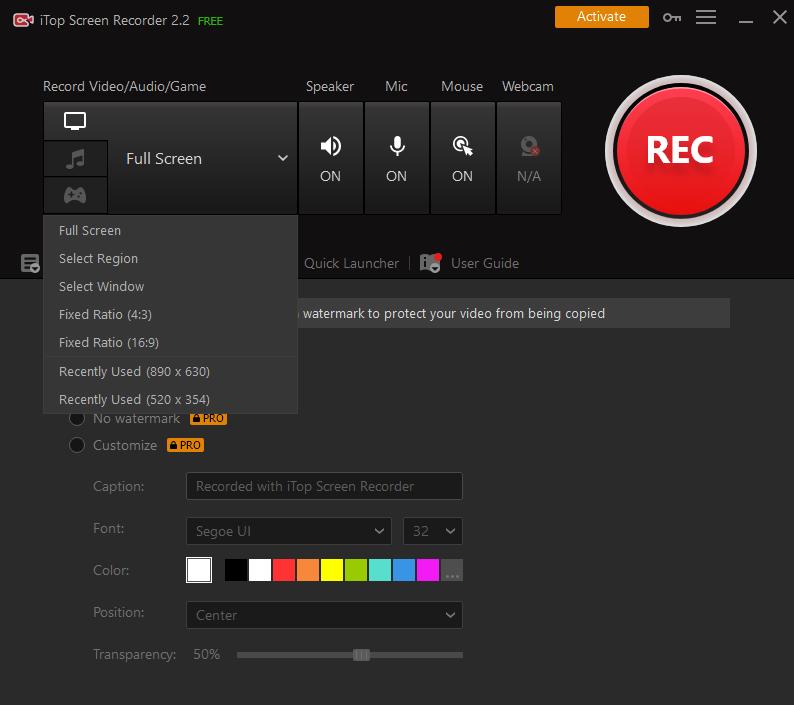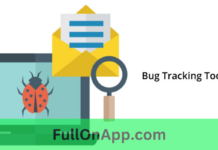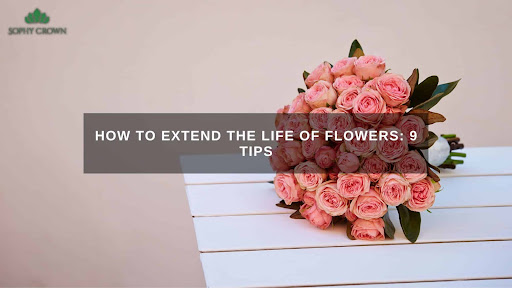While many people are forced to stay at home, others have found inventive ways to stay connected electronically. And Zoom, one of the thousands of video conferencing apps on the market today, was at the epicenter of the epidemic.
The app completely transformed how we used to view and adjust to our work. Many people are using this video conferencing app to discuss their ongoing company models now that work from home is the new trend.
The recording capability is a touch troublesome, despite the fact that using Zoom is pretty simple because the app interface is developed with reliability in mind. Zoom allows you to record your video conference for free by default, but the video quality isn’t as good as you’d like.
There are also no advanced features, such as screen selection, recording via a microphone or computer audio, or, most importantly, recording without the host’s permission.
Best way to record a Zoom meeting without Host Permission
If you’re having problems getting your host to record your session, don’t panic; iTop Screen Recorder can help. You can record your Zoom meetings for free, without telling your host or any of the other participants.
It’s a free screen recorder for PC to allows you to record a specified region of your screen and save it in whichever format you like. Furthermore, the program is designed to be flexible and uses extremely little CPU power to run – it nearly feels like you’re doing nothing in the background.
So, if this is the feature you’ve been seeking for, here’s a walkthrough on how to utilize it.
Use iTop Screen Recorder to record a Zoom Meeting
Step 1: Get the software.
For Windows, get the most recent version of the iTop Screen recorder. Join the Zoom conference you want to record after installing the software on your PC.
Step 2: Video configuration.
Choose the area you want to record. In the screen selection area, there are numerous alternatives. After that, you can choose your audio and video choices, such as whether or not you want to record microphone sounds or your systems. There are other options for mouse recording and speaker selection.
Step 3: Take notes during the meeting.
When you’re finished with your settings, press F9 or click the record button. To end the recording, press the F9 key or click the stop recording button once more.
Step 4: Download the video.
On the iTop Screen recorder canvas, all of the latest recorder videos will be shown. Select the video you want to save by clicking on the My Creations tab. You have a wide range of file format options to choose from. You’re done for the day once you’ve decided on your preferences.
You may now watch Zoom meetings whenever and anywhere you choose.

Final words
You can use iTop Screen Recorder to record a Zoom meeting without asking permission. Since so much has changed in Covid-19, employing screen recording software keeps us on track with our obligations.