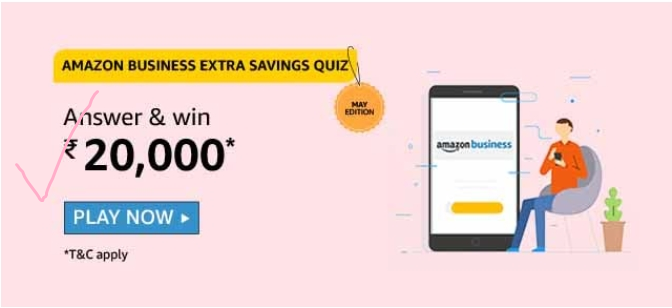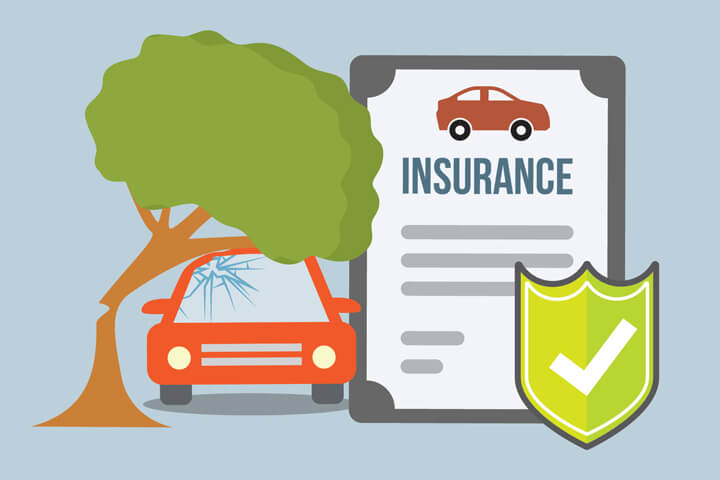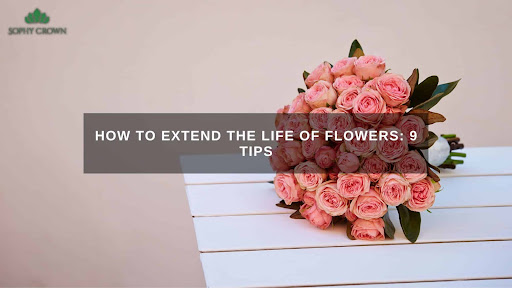Whether they are work documents, photographs, videos or other files, it is quite likely that they have some kind of value so it is desirable to always have several backup copies (physical and in the cloud) so as not to regret that a misfortune can leave us without them.
But, what do we do if we have damaged a hard drive from which we want to recover certain data? How can we know what is wrong with it? Can we recover the data that we had stored in it? Most of these questions have solutions, so let’s take a closer look.
Hard drive failures:
If you are having problems accessing certain files, if you notice that the computer does not work as it should or that it hangs more than necessary, you may be facing a problem with your hard drive then you can contact to professional hdd data recovery service. At this point, it is necessary to know that disks can be damaged for two reasons: for physical damage or for so-called logical damage, those in which the operating system is not able to process the stored information because it has been corrupted or damaged.
Physical damage can be related to different situations, from a fall to an electrical surge. So the first thing to know what we are facing is to open the tower of our computer to have the hard drive at hand. If we turn on the computer and see that it does not emit any noise or, worse, that the sounds that come out of it are not the usual ones, it is likely that the damage is physical. It is worth checking that the error may be due to a problem with the power supply. In this case, our best option is to connect the disk to another computer to see if it works normally. If you don’t, we’ll know it’s damaged.
There may also be other situations such as the heads are damaged or the disc has overheated excessively. In the case of physical damage, once we have confirmed it, the most recommended option to repair it and recover the data is to send it to a technical service where they should give you a solution to both needs.
To know if we are facing a disk with logical damage, it is enough to take a look at the behavior of our machine. If it gives us problems opening certain files or it ‘hangs’ insistently, it is possible that there are damaged areas of the disk that cannot be accessed. We will also know if the disc makes a sound as if the surface is being sanded. In this case, we can use tools to solve the problem.
Repair a hard drive:
If our hard drive failures are of a logical nature, we have several tools at our disposal to carry out maintenance. The main thing is to know what is happening and how we have to act.
We can have reached this point for various reasons, from a virus to having turned off the computer in the middle of an installation or due to a file copy that was not carried out satisfactorily.
The first step before starting work is to make a backup copy of the files that you still have to avoid greater evils. Once done, we can use two tools in Windows to know what happens to the disk: error checking (right click on the hard disk you want to check> properties> tools> error checking) or CHKDSK. Actually, they both do the same task only the first is more visual than the second. We will have to use the latter
From the command prompt, this being the path that you must write: CHKDSK C: / f (where we have written C you have to put the letter of the drive you want to analyze). The CHKDSK tool should repair all the errors found on the drive we have selected.
If after following these steps you still encounter errors, we recommend two solutions. One is to opt for other hard drive repair software. On the Internet you will find a good handful of them, so you will not have problems choosing. The second is to do a low-level format, an operation that deletes all the information on the hard disk so that if there are physically damaged sectors, they are not reformatted (which would lose space on the disk) and those will disappear. Logical damages that could be. A full-fledged zero start.
How to recover a damaged hard drive:
We have said it before but it does not hurt to remember it. Before starting any operation to recover data from a hard drive, it is important that you make a backup copy. Now, having said that, it is important to emphasize that once a file is deleted it is possible to recover it, although you should try to do so as soon as possible. When we delete a file, the physical information is still stored on the hard drive. What has happened is that the operating system has told the disk that this space is available, so it will use it as soon as it deems necessary.
To prevent the data from being overwritten, you can use the odd trick, such as using another primary hard drive and the one you have damaged as a secondary one to prevent the system from deleting that data.
As with repair tools, you have on the net a wide range of programs to recover files, free and paid. Keep in mind that in this area you can do tricks to recover files but, for this, it is often necessary to go through the box. And the price will depend on how difficult it is to recover that data.
Final note: SSD hard drives have a finite life:
Although a traditional hard drive will not live forever, it is important that you know that SSD hard drives are designed in such a way that, sooner or later, they will pass away. Solid-state memory disks, or SSDs, are made up of cells that store data. Each of these cells is designed to be able to write, erase and overwrite data a limited number of times, so that, once a certain number is reached, the cells wear out and can no longer be used. This figure is measured by TBW (Written Terabytes or written terabytes, the equivalent of all the information that can be processed), it is usually given by the manufacturer, and it is a measure that is useful to take as a reference although it is not necessary to think that it is written in stone.
As a final tip: make backup copies. All you can. A physical copy and a pair in the cloud should be more than enough so that your information is not in danger at any time. Although the physical copy can be more cumbersome to do, you have no excuse to instantly synchronize the folders with the most important documents with any cloud service provider to avoid greater evils if the day comes, hopefully far away, when your hard drive dies.
Also Read: WoW Classic’s Best Endgame Activities