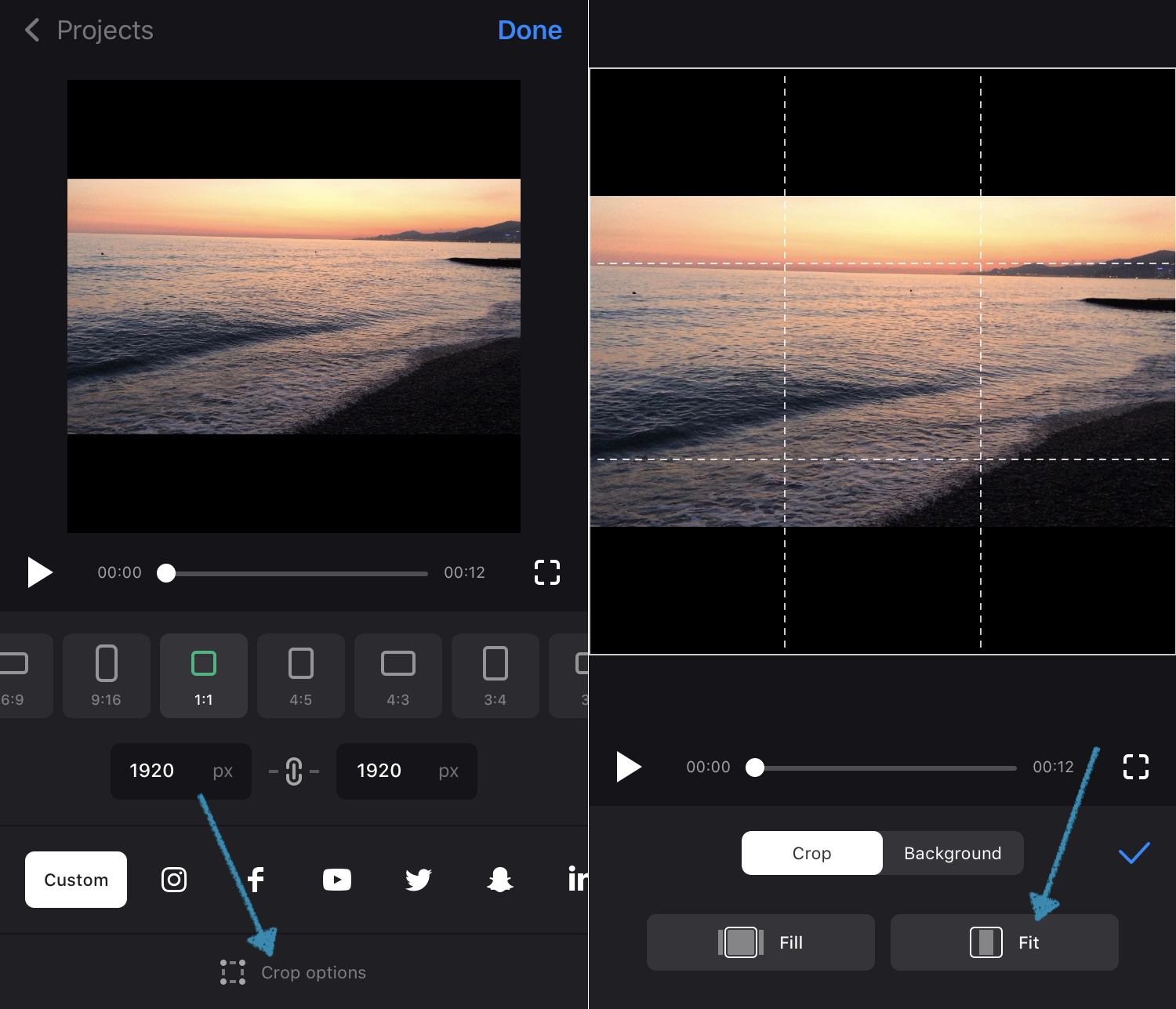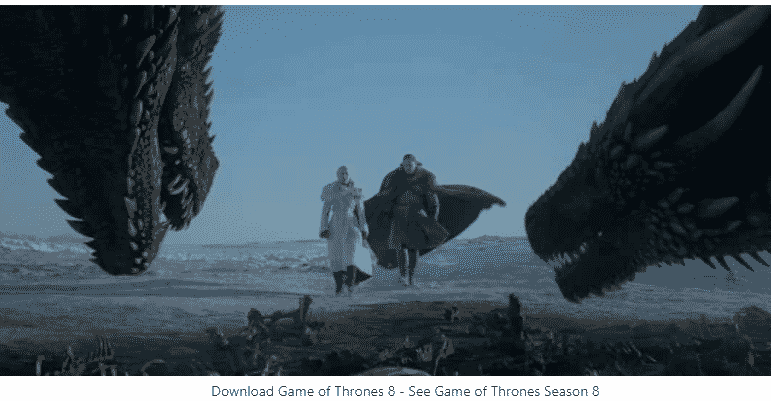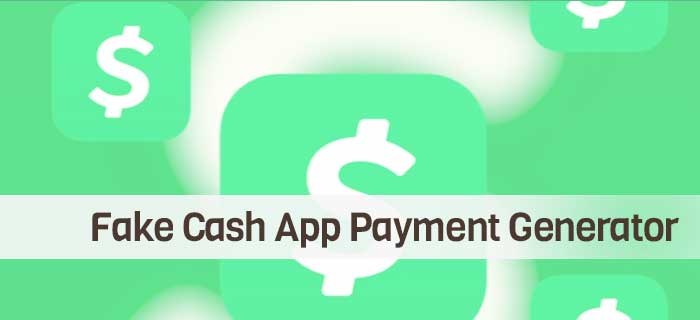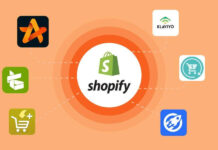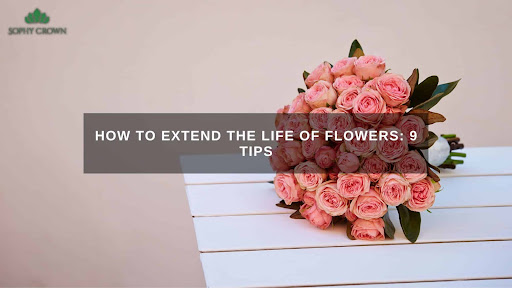Have you ever taken a video and realized you made a mistake with filming?
Perhaps you had intentions of posting it on Instagram, but filmed it horizontally? It’s frustrating—but don’t sweat it. There is no need to refilm.
You can simply crop your video so that it fits well on your Instagram page. It’s quite easy to do without sacrificing the integrity of the videos. And if you’re not sure how to crop a video, we’ve got you covered.
If you want to learn the best way to crop video for Instagram and text to video tool, then keep reading.
Why Would You Want to Crop Video for Instagram?
As mentioned, if you want to crop a YouTube video or Instagram video, the process is simple. It doesn’t take up much time and you can easily get back to taking photos or videos in no time.
Another reason why you would want to crop a video is when the aspect ratio of the video is larger than your Instagram page. You might notice that some videos get cut off on the sides. This could be because the camera was horizontal or because of how Instagram cut it off.
- Upload Your Video
Before you start editing your video, make sure that you have a video crop app that is capable of doing so.
There are many different video editing software that is available to use. If you don’t have video editing software, then you can find free ones that allow you to crop videos online.
And so, the first step is to upload the video you want to edit. The videos can be up to an hour long. This process only takes a couple of seconds and then your video will be ready for editing.
- Crop to Desired Ratio
After your video uploads, you can choose an aspect ratio or select freeform to customize the size. use the crop handles to adjust it to your liking. For Instagram, the video aspect ratio for stories and reels is 9:16 which should take up the entire screen.
Once you’ve made adjustments to the size of your video, you can also make other edits. Is the video too long? Trim your video to the right length with the in-house video trimming tool. By using the handlebars, you can set the parameters. You can also enter the exact start and end times in the time fields section.
This way you can get the exact moment you are looking to trim.
- Download the Edited Video
After you’ve made all the edits you have wanted, then you can instantly download your video. Simply click on the Download button and then select your preferred file type. The video gets saved in the default download folder of your computer.
- Upload to Instagram
After you’ve downloaded and edited your video, you can put it up on Instagram and get more views and feedback from your followers! It may take a while before people see your video, but it should be worth watching when they do.
Crop Video for Instagram to Get the Best Results
If you’re looking to improve the quality of your videos, learning how to crop video for Instagram is an essential skill. This will help make sure that they fit well on your page and don’t get cut off. Doing this will ensure that your videos look the absolute best.
If you found this helpful and want even more useful marketing tips, check out the rest of our blog!